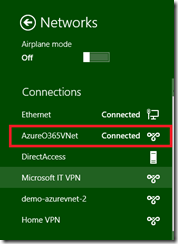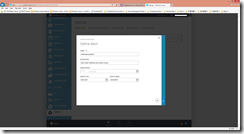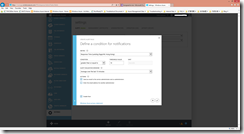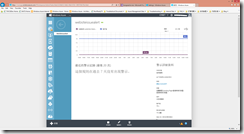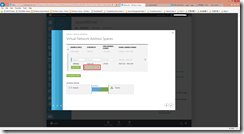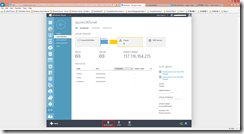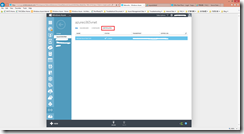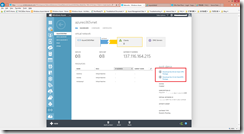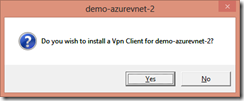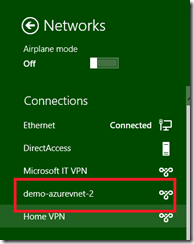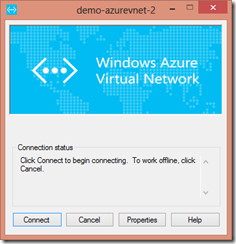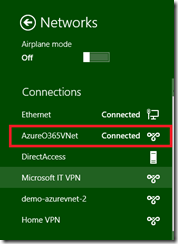Setup Point-to-Site VPN is pretty easy follow this MSDN instruction.
- First thing is to create a Virtual Network thru management portal, and check “Point-to-Site” checkbox

- Follow the wizard and finish the creating process, don’t forget to add “Gateway Address space” in the last step
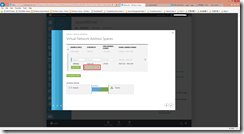
- Upon create,click “Create Gateway” to create a gateway tenant for this Virtual Network
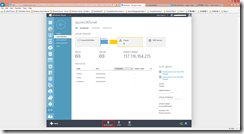
- After the gateway created,we then need to upload our certificate to Windows Azure;Remember,Windows Azure P2S VPN authenticate clients by certificate,so we need a root certificate uploaded to Windows Azure, and for each client, we need to generate a client certificate for it. To generate a root certificate, launch visual studio command prompt and execute the following command:
makecert -sky exchange -r -n "CN=Michael Azure Root Cert" –pe -a sha1 -len 2048 -ss My -sk MichaelCAContainer azure_root.cer
This will create a root certificate and save in current working directory. We then can double click on it to bring up installation wizard, follow the instruction to install the root certificate to “My “ store
- Then again, execute the following command to create a client certificate
makecert.exe -n "CN=My Azure P2S Client Cert" -pe -sky exchange -m 96 -ss My -in "Michael Azure Root Cert" -is my -a sha1
Again, double click on it and follow the wizard to install it into “My” certificate store
- Now, go to Azure portal, go to VNet and switch to Certificate tab, click “Upload” to upload root certificate
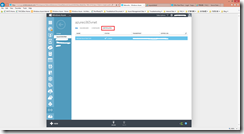
- Go back to Dashboard, now we have completed all required steps, we can now export client certificate to PFX format, dispatch it to clients so they can connect to WA VNET
- Once client certificate is installed on client machine, we can then go to WA management portal, and download appreciate package and dispatch it to client machine
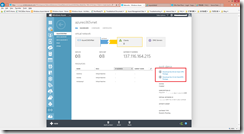
- Upon download, double click on it to install the package
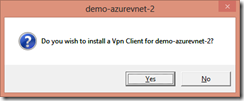
- Once installed, you can open up your network adapter panel, the P2S VPN is there
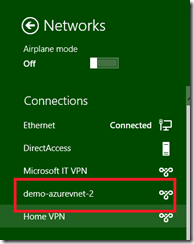
- Click connect, a VPN connection windows shows up, click on Connect
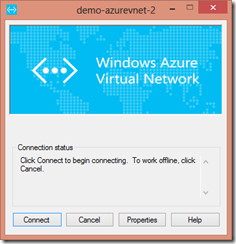

- It takes couple seconds to establish the connection